 Scan & Save Template
Scan & Save Template
When you've drawn all characters you want to include in your font, it's time to scan the completed template. Scan the completed template with the software that came with the scanner, or use any other application that does recognize the scanner. The following recommendations ensure your template will be correctly recognized:
- Use our template; don't upload a family picture or a photo of your pet
- Scan at a reasonable resolution; we recommend you scan at 300 dpi
- Always write inside the cells, don't go out there (not even with your signature!)
- Verify that the scanner bed is clean
- Put the first page of the template as straight as possible on the scanner bed
- Make sure the page is in the proper orientation, and not upside down
- Scan in color (24-bit) or grayscale (8-bit), not just black and white (1-bit)
- Make sure the scanned image is not clipped (cropped), all template borders must be included
- All grid lines must be clearly visible, not interrupted, and not crossed by any other (drawn) objects
- The width of the image has to be between 1000 and 6000 pixels, the height must be more than 1000 pixels, but should not exceed 9000 pixels. The more pixels the more details we can discover; resulting in higher-quality fonts
- Save the scanned template to your hard disk. For best results we recommend to save as .gif, .jpg, .jpeg, or .png. file. We also support .pdf, .tif, and .tiff files, but they usually result in low-quality fonts. Other extensions (e.g. .doc, .bmp) are not supported
Hover your mouse over text with dashed underline to see an illustration.
Optionally scan the second page of the template, and store it in a separate file.
Getting Started
Subscribe to our newsletter or follow us on Twitter. Once or twice a year we'll send you a discount coupon, so join now!
| User Quotes (view all quotes) |
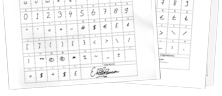
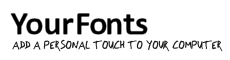

 Print Template
Print Template Complete Template
Complete Template Preview Your Font
Preview Your Font Download
Download Install & Use
Install & Use